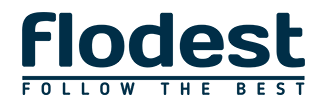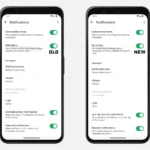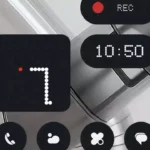WhatsApp has become an indispensable part of modern communication. When it stops working, it can cause significant inconvenience. Issues with the app can arise from various reasons, ranging from technical glitches to device-related problems. Here’s a comprehensive guide to identifying and fixing common WhatsApp issues.
1. Check If WhatsApp Is Down
Sometimes, the issue isn’t with your device but with WhatsApp itself. Server outages can cause the app to stop functioning. Visit platforms like DownDetector to check if there’s a global or regional WhatsApp outage.
2. Restart the Application
Closing and reopening the app can fix minor technical glitches. Make sure to force stop WhatsApp from the background and then launch it again to refresh the session.
3. Update WhatsApp
Meta frequently releases updates to fix bugs, improve security, and introduce new features. Check for updates on your device’s app store to ensure you’re using the latest version.
4. Restart Your Device
A simple device restart can resolve many app-related issues by refreshing the operating system and clearing temporary glitches.
5. Check Your Internet Connection
Ensure your mobile data or Wi-Fi is active and working properly. If the internet connection is unstable, switch networks or troubleshoot your connection to restore stability.
6. Clear App Cache
For Android users, clearing the app cache can help resolve temporary issues caused by corrupted files.
- How to clear cache:
- Go to Settings → Apps → WhatsApp → Storage → Clear Cache.
This process will delete temporary files without affecting your data.
- Go to Settings → Apps → WhatsApp → Storage → Clear Cache.
7. Check Phone Storage
If your device storage is full, WhatsApp might not function properly. Free up space by deleting unnecessary files or media.
8. Verify App Permissions
Ensure WhatsApp has the necessary permissions to access storage, contacts, and other essential features.
- Go to Settings → Apps → WhatsApp → Permissions, and enable all required permissions.
9. Reinstall WhatsApp
If the issue persists, uninstalling and reinstalling WhatsApp may resolve it. Make sure to back up your chats to Google Drive (Android) or iCloud (iOS) before uninstalling the app.
10. Check for Device Software Updates
An outdated operating system can create compatibility issues with WhatsApp. Update your device software to ensure it supports the app.
By following these steps, you should be able to identify and resolve most WhatsApp-related issues. If the problem persists, consider reaching out to WhatsApp’s customer support for further assistance.