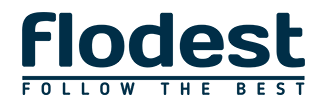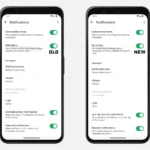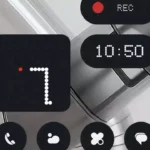Hyundai’s voice navigation system is a valuable feature that allows drivers to use voice commands for navigation, making driving safer and more convenient. However, issues with this system can arise, causing frustration. Here’s a detailed guide on common problems, their causes, and how to fix them.
Common Reasons for Hyundai Voice Navigation Issues
- Poor Microphone Placement: If the microphone in your vehicle is not positioned correctly or is blocked by objects, it may fail to pick up voice commands accurately. Ensure that the microphone is clear of obstructions and correctly aligned to improve recognition.
- Software Glitches or Outdated Software: Software bugs and outdated firmware are among the most common reasons for malfunctioning voice navigation. If your Hyundai’s software is not up-to-date, it can lead to compatibility issues and errors. Regular software updates are essential for optimal performance.
- Environmental Noise Interference: Excessive background noise, such as loud music, road noise, or passengers talking, can disrupt the voice recognition system. It’s best to minimize these noises to enhance system accuracy.
- Incorrect Voice Commands: Using incorrect or unclear commands can cause the system to misinterpret instructions. Ensure you are using the correct and precise voice commands as listed in your vehicle’s manual.
- Bluetooth Connectivity Issues: If you use voice commands through Bluetooth, any connectivity problems can affect functionality. Make sure your device is properly connected and compatible with the car’s system.
- Faulty Hardware or Wiring: Hardware issues or damaged wiring can cause the voice command system to malfunction. If all other solutions fail, consider having the hardware checked by a professional technician.
Troubleshooting Steps
- Check Microphone Placement: Make sure the microphone is not obstructed and is positioned correctly. Incorrect placement can lead to unresponsiveness or incorrect command interpretation.
- Perform a Soft Reset: A soft reset of the infotainment system can fix minor issues. This is often done through the system settings or by pressing a combination of buttons, depending on your Hyundai model.
- Update the System Software: Regularly check for software updates either through your vehicle’s infotainment system or via a USB download from Hyundai’s official website. Installing the latest firmware can fix bugs and improve performance.
- Minimize Background Noise: Reduce the noise levels inside the car when using voice commands. This can be achieved by turning off the radio, rolling up windows, and asking passengers to be quiet while giving commands.
- Use Correct Voice Commands: Familiarize yourself with the recognized commands for your Hyundai model. Speak clearly and avoid slang or unfamiliar phrases to improve system response.
- Check for Hardware Issues: If the voice navigation system remains unresponsive after trying the above steps, there might be an issue with the hardware or wiring. Visit an authorized Hyundai service center for a thorough diagnosis and repair.
- Recalibrate the System: If the navigation system provides incorrect directions or has trouble picking up the GPS signal, recalibration may be necessary. This process can often be done through the settings menu.
Improving Hyundai Voice Navigation Accuracy
- Regular Voice Training: Some Hyundai models allow for voice training sessions, which help the system adapt to your voice, accent, and speech patterns. This can significantly improve accuracy and response times.
- Adjust Language and Accent Settings: If the system struggles with understanding commands, adjusting the language or accent settings to better match your speech can help.
- Ensure Maps and System Software Are Up-to-Date: Regular updates not only enhance voice recognition but also ensure the maps and navigation system are accurate.
- Avoid Third-Party Software: Use only official software and updates from Hyundai to avoid compatibility issues and potential system malfunctions.
When to Seek Professional Help
If you’ve tried all these troubleshooting steps and your Hyundai’s voice navigation system still isn’t working properly, it may be time to seek professional help. Visit an authorized Hyundai dealer or service center to diagnose and fix any complex software or hardware issues. They can also check if your vehicle is under warranty, which might cover some repair costs.
By following these steps, you can address most issues with Hyundai’s voice navigation system and ensure a smooth and efficient driving experience. For more detailed instructions and updates, regularly consult your vehicle’s manual and Hyundai’s official support resources.