The iPhone 15 Pro in Blue Titanium has a range of stunning wallpapers that match the device’s sleek and modern aesthetic. These wallpapers are designed to complement the new titanium finish of the iPhone 15 Pro, providing a rich, metallic look that enhances the device’s display. Apple has released several variants of these wallpapers, including options for the Lock Screen, Home Screen, and Always On Display, allowing users to personalize their iPhone experience.
iPhone 15 Pro Blue Titanium Wallpapers Overview
Apple’s iPhone 15 Pro wallpapers are available in several colors, including Natural Titanium, Blue Titanium, White Titanium, and Black Titanium. The Blue Titanium variant features cool, deep blue tones that perfectly align with the new Blue Titanium color of the iPhone 15 Pro model. These wallpapers are available in high resolution (1290 x 2796 pixels) to ensure crisp visuals on all iPhone screens, from the iPhone 15 series to older models.
For those looking for a more vibrant or varied look, there are additional color options created by tech enthusiasts. These include gradients in colors such as Green and Turquoise, which blend beautifully with the iPhone’s design elements, including the Dynamic Island feature.
Where to Download iPhone 15 Pro Blue Titanium Wallpapers
You can download the iPhone 15 Pro Blue Titanium wallpapers from various sources online:
- iClarified provides official wallpapers for different variants, including Blue Titanium. These wallpapers can be downloaded directly from their site for Lock Screen, Home Screen, and Always On Display options.
- iGeeksBlog offers 4K versions of the iPhone 15 Pro wallpapers, including custom gradient options. They provide a wide variety of choices to suit different tastes, whether you prefer a minimalist design or a vibrant, colorful background.
iPhone 15 Pro Blue Titanium Wallpaper
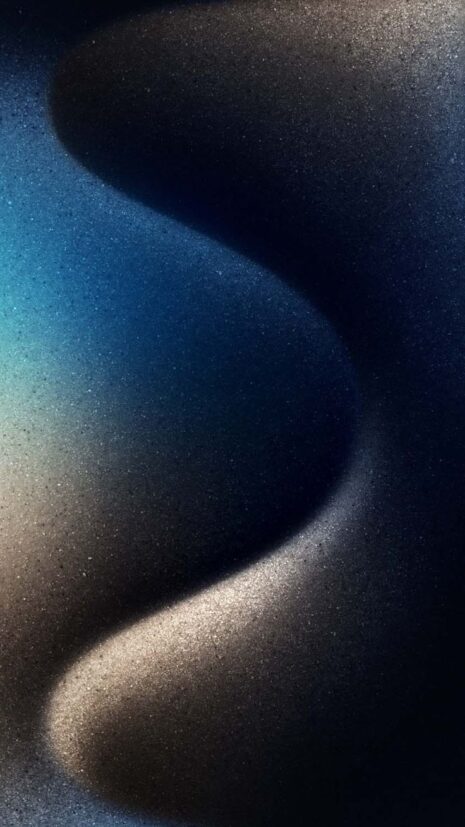
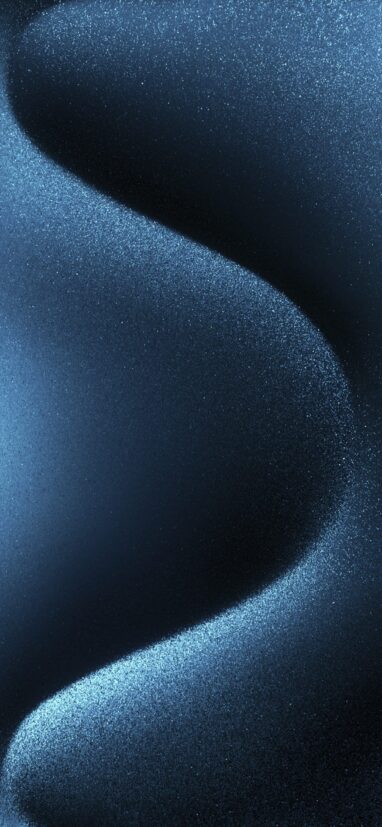
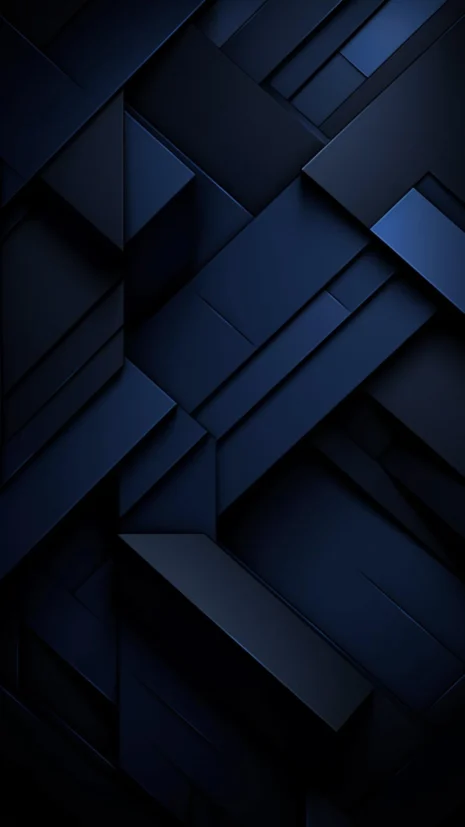
How to Apply the Wallpaper
To apply these wallpapers to your iPhone, follow these steps:
- Download the desired wallpaper from one of the sources mentioned above.
- Open the “Settings” app on your iPhone.
- Navigate to “Wallpaper” and select “Choose a New Wallpaper.”
- Pick the downloaded image and set it as your Lock Screen, Home Screen, or both.
Create a Wallpaper Gallery
To upload and showcase a gallery of these wallpapers, you could use platforms like Google Photos, Flickr, or a personal blog hosted on WordPress. These platforms allow for easy sharing and organization of high-resolution images, making them ideal for a wallpaper gallery.