Google Reverse Image Search is a feature provided by Google that allows users to search the internet using an image instead of text. This tool helps users find the origins of an image, discover similar images, and obtain more information about an image. Hello folks welcome to Flodest, here I show how it works and how to use it:
How Google Reverse Image Search Works
Google Reverse Image Search utilizes advanced algorithms and a vast database of indexed images to identify and retrieve information related to an image. When you upload an image or provide an image URL, Google analyzes the visual content of the image, including colors, shapes, and patterns, and compares it with its database. The search results may include:
- Visually Similar Images: Images that resemble the uploaded image.
- Websites with the Image: Webpages that contain the same or similar images.
- Image Metadata: Information about the image, such as the title or description, if available.
Understanding Google Reverse Image Search
Google Reverse Image Search is a powerful tool that allows users to search the web using an image rather than text. This innovative feature leverages Google’s extensive image database and advanced search algorithms to provide users with a variety of information related to the image. Here’s a comprehensive guide to understanding how Google Reverse Image Search works, its applications, and tips for effective use.
How Google Reverse Image Search Works
Google Reverse Image Search uses sophisticated algorithms to analyze the visual content of an image, including shapes, colors, patterns, and textures. Here’s a step-by-step breakdown of the process:
- Image Upload or URL Input: Users can upload an image from their device or input an image URL.
- Image Analysis: Google’s algorithm breaks down the image into distinct components and features.
- Database Comparison: These components are then compared against Google’s vast database of images.
- Search Results: The search results typically include visually similar images, websites that contain the image, and additional information or metadata related to the image.
Step-by-Step Guide: How to Perform a Google Reverse Image Search
Google Reverse Image Search is a straightforward yet powerful tool that allows you to search the web using an image instead of text. Here’s a detailed step-by-step guide to help you perform a Google Reverse Image Search on both desktop and mobile devices.
On Desktop
- Open Google Images:
- Go to Google Images in your web browser.
- Initiate Image Search:
- Click on the camera icon located in the search bar. This icon represents the option to search by image.
- Upload an Image:
- Option 1: Upload from Your Device:
- Click on the “Upload an image” tab.
- Click on the “Choose File” button and select the image file from your computer.
- Option 2: Drag and Drop:
- Drag the image file from your computer and drop it into the Google Images search bar.
- Option 1: Upload from Your Device:
- Paste Image URL:
- Option 1: Direct URL Entry:
- Click on the “Paste image URL” tab.
- Enter the URL of the image you want to search for and click the “Search by image” button.
- Option 2: Copy and Paste:
- Right-click on an image found online and select “Copy image address.”
- Paste this URL into the “Paste image URL” tab in Google Images.
- Option 1: Direct URL Entry:
- View Results:
- After uploading the image or entering the URL, Google will display search results. These may include visually similar images, web pages where the image appears, and other related information.
Google Reverse Image Search vs. Google Images Search: Key Differences
Both valuable tools provided by Google for finding images and related information, but they function in distinct ways and serve different purposes.
Google Images Search operates on a text-based search mechanism. Users input keywords or phrases into the search bar to find images that are associated with those terms. The search results display a variety of images that match the entered keywords, along with relevant metadata and contextual information. This method is particularly useful for finding specific images based on descriptive terms, exploring visual content related to a particular topic, or seeking inspiration for projects. The primary advantage of Google Images Search lies in its simplicity and ease of use, allowing users to refine their searches with broad or specific keywords. However, the effectiveness of this search depends heavily on the accuracy and relevance of the keywords used, and the results may sometimes be subjective, based on the textual descriptions and metadata rather than the visual criteria of the images.
In summary, while Google Images Search is driven by textual descriptions and keywords to find related images, Google Reverse Image Search relies on the visual characteristics of an uploaded image to provide relevant results. Both tools complement each other, catering to different needs: one for text-based exploration and the other for visual-based identification and verification.
Behind the Scenes: How Google Reverse Image Search Works
Google Reverse Image Search is an advanced tool that allows users to search for information on the internet using an image instead of text. Understanding how this tool works behind the scenes reveals the sophisticated technology and processes that make it possible.
When a user uploads an image or provides an image URL to Google Reverse Image Search, the process begins with Google’s powerful algorithms analyzing the visual content of the image. This analysis involves breaking down the image into its fundamental components such as colors, shapes, patterns, and textures. The technology behind this involves machine learning and computer vision techniques, which enable Google to interpret and understand the visual elements of the image.
After Analyzation:
Once the image has been analyzed, Google’s system creates a unique “fingerprint” or signature for the image. This signature is a complex representation of the image’s visual features, distilled into a format that can be efficiently compared with other images in Google’s vast database. This step is crucial because it allows the search algorithm to quickly and accurately find matches or similar images from billions of indexed images.
Next, the search algorithm compares the fingerprint of the uploaded image with the fingerprints of images in Google’s database. This comparison involves checking for similarities in the visual features, which is where the power of Google’s indexing and retrieval systems comes into play. Google’s database contains a massive collection of images, each indexed with its own visual fingerprint, along with metadata and context from the web pages where these images appear.
The final result
The results are then ranked and presented to the user. These results typically include a list of visually similar images, websites that contain the same or similar images, and any available metadata such as titles, descriptions, and context from the source web pages. The ranking algorithm considers various factors, including the degree of visual similarity and the relevance of the source websites, to provide the most accurate and useful results.
To enhance the accuracy and relevance of the results, Google’s algorithms continuously learn and improve from user interactions and feedback. The system uses machine learning models that get better over time as they process more images and learn from the search patterns and preferences of users.
In addition to the visual analysis, Google Reverse Image Search also leverages contextual information. For example, if the image being searched has already been indexed with certain metadata or if it appears in a specific context on the web, this information can help refine the search results and provide more detailed insights.
Google Lens: Enhancing Reverse Image Search Capabilities
Google Lens is an innovative tool that revolutionizes traditional reverse image search by leveraging advanced image recognition technology and real-time analysis capabilities. Let’s explore how Google Lens enhances the capabilities of reverse image search across various domains:
Advanced Image Recognition
Google Lens utilizes machine learning and computer vision to go beyond simple image matching. Instead of just finding visually similar images, it aims to understand the objects, text, and context within the image. This allows users to receive detailed information and context about the objects and scenes captured in photos.
Real-Time Analysis
One of the most significant advancements of Google Lens is its ability to analyze images in real-time through the camera on a mobile device. This means users can instantly get information about their surroundings as they explore, making it an invaluable tool for travelers, students, and anyone seeking immediate knowledge about the world around them.
Text Extraction with OCR
Google Lens excels in recognizing and extracting text from images using optical character recognition (OCR). This feature allows users to copy text from physical documents, translate text on the fly, or search for products using barcodes and QR codes. For example, users can translate foreign language text on a restaurant menu or extract contact information from a business card.
Seamless Integration
Google Lens seamlessly integrates with other Google services, enhancing its utility and ease of use. Users can save identified objects, text, or scenes to their Google Photos library for future reference. Integration with Google Assistant enables voice-activated searches and commands based on visual data captured by Google Lens, creating a cohesive and versatile user experience.
Augmented Reality (AR) Applications
Google Lens supports augmented reality (AR) applications, enabling interactive and immersive experiences. By overlaying digital information onto the physical world, Google Lens can guide users through complex tasks, such as setting up a new device, by visually highlighting the necessary steps in real time.
Reverse Image Search on Mobile: iPhone and iPad
Performing a reverse image search on an iPhone or iPad is straightforward and can be done using several methods, including Google Chrome, the Google app, and third-party apps like Google Lens. Here’s a step-by-step guide on how to perform a reverse image search using these methods.
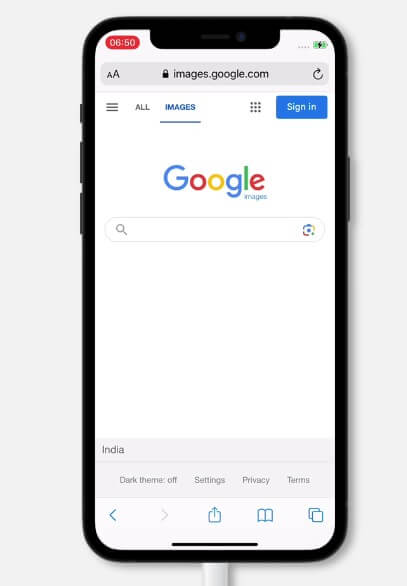
Google Chrome
- Open Google Chrome:
- Launch the Google Chrome app on your iPhone or iPad.
- Navigate to the Image:
- Go to the website containing the image you want to search for.
- Initiate Reverse Image Search:
- Tap and hold the image until a menu appears.
- Select “Search Google for This Image” from the context menu. Chrome will perform a reverse image search and display the results in a new tab.
Google App
- Install the Google App:
- If you haven’t already, download and install the Google app from the App Store.
- Open the Google App:
- Launch the Google app on your device.
- Use the Google Lens Feature:
- Tap the camera icon in the search bar to open Google Lens.
- You can either take a photo using the camera or choose an existing image from your photo library.
- Google Lens will analyze the image and provide search results, including visually similar images, related web pages, and additional information.
Safari with Google Images
- Open Safari:
- Launch the Safari browser on your iPhone or iPad.
- Go to Google Images:
- Navigate to Google Images.
- Request Desktop Site:
- Tap the “aA” icon in the address bar.
- Select “Request Desktop Website” to switch to the desktop version of Google Images.
- Upload the Image:
- Tap the camera icon in the search bar.
- Choose “Upload an image” and select “Photo Library” to upload an image from your device.
- Alternatively, you can choose “Take Photo” to capture a new image using your camera.
- Paste Image URL:
- If you have the URL of the image, select “Paste image URL,” enter the URL, and tap “Search by image.”
By Third-Party Apps
- Download Google Lens:
- If Google Lens is not integrated into your Google app, download the standalone Google Lens app from the App Store.
- Open Google Lens:
- Launch the Google Lens app on your iPhone or iPad.
- Analyze the Image:
- Use Google Lens to capture a new photo or upload an existing image from your gallery.
- The app will analyze the image and display search results, including similar images, related web pages, and detailed information.
Tips for Effective Reverse Image Search
- High-Quality Images: Use clear and high-resolution images for more accurate search results.
- Unedited Images: Original images without significant edits or crops will yield better matches.
- Distinctive Features: Ensure that key features of the image are visible to improve search accuracy.
Privacy Concerns: What Happens to Your Uploaded Images?
When using Google Reverse Image Search, it’s natural to have concerns about privacy and the handling of your uploaded images. Understanding what happens to these images and how Google manages them is crucial for ensuring your privacy and security. Here’s a detailed look at the privacy aspects related to uploading images for a reverse image search.
Temporary Use of Images
When you upload an image to Google Reverse Image Search, Google uses the image temporarily to process your search request. The image is analyzed by Google’s algorithms to create a unique digital fingerprint, which is then used to compare with other images in Google’s database to generate search results. This process involves several key steps:
- Image Analysis: The uploaded image is analyzed to extract visual features such as colors, shapes, patterns, and textures.
- Database Comparison: These features are compared against Google’s vast index of images to find matches and similar images.
- Result Generation: Based on the comparison, Google generates search results that include visually similar images, websites where the image appears, and related metadata.
Image Storage and Retention
Google states that the images you upload for reverse image search are only stored temporarily. Once the search process is complete and the results are generated, the uploaded images are typically discarded. Google does not use these images to build user profiles, target advertising, or for any other permanent storage purposes. The primary goal is to ensure that the reverse image search process remains efficient and respects user privacy.
Privacy Policy and Terms of Service
Google’s handling of your uploaded images is governed by its Privacy Policy and Terms of Service. These documents outline how Google collects, uses, and protects user data across its services. Key points include:
- Data Protection: Google employs robust security measures to protect data during transmission and processing. This includes encryption and secure data centers.
- User Control: Users have control over their data, including options to manage and delete their search history and activity.
- Transparency: Google provides clear information about data usage and privacy practices, helping users understand how their data is handled.
Real-Life Applications and Case Studies of Google Reverse Image Search
Google Reverse Image Search is a versatile tool with numerous real-life applications across various domains. Here are some key applications and case studies that highlight its practical use:
Identifying Unknown Objects and Landmarks
Case Study: Tourist Identifies Historical Landmarks
A tourist visiting Rome came across a beautiful but unfamiliar statue. By using Google Reverse Image Search, they uploaded a photo of the statue and quickly found detailed information about its history and significance. This allowed the tourist to enrich their knowledge and enhance their travel experience without needing a tour guide.
Verifying the Authenticity of Images
Case Study: Journalists Uncover Fake News
During a breaking news event, journalists encountered a photo circulating on social media that seemed too dramatic to be true. Using Google Reverse Image Search, they discovered that the photo was taken years earlier and from a different event. This verification helped them avoid spreading misinformation and maintain journalistic integrity.
Discovering Higher Resolution Versions of Images
Case Study: Designers Find High-Quality Images for Projects
A graphic designer needed a high-resolution version of a low-quality image found on a blog for a client presentation. By performing a reverse image search, they located the original, high-resolution image on a stock photo website. This ensured that their design was professional and visually appealing.
Detecting Copyright Infringement
Case Study: Photographers Protect Their Work
A professional photographer suspected that their images were being used without permission on various websites. Using Google Reverse Image Search, they uploaded their original images and found multiple instances of unauthorized use. This information was crucial for pursuing legal action to protect their intellectual property rights.
Academic Research and Citations
Case Study: Researchers Trace Image Origins
In academic research, accurately citing sources is critical. A researcher encountered an image in a presentation but needed to cite its original source. By using Google Reverse Image Search, they traced the image back to a peer-reviewed journal article, ensuring proper attribution and credibility in their own work.
Shopping and Product Identification
Case Study: Shoppers Find Products Online
A shopper saw a stylish chair in a café but couldn’t find any information about where to buy it. They took a photo of the chair and used Google Reverse Image Search to identify it. The search results provided links to online retailers selling the same or similar chairs, making it easy for the shopper to purchase the item.
Social Media and Personal Use
Case Study: Finding Long-Lost Friends
An individual found an old photo of a childhood friend but had no contact information. Using Google Reverse Image Search, they uploaded the photo and found the friend’s current social media profiles. This facilitated reconnecting and rekindling their friendship.
Conclusion
The versatility of Google Reverse Image Search is evident through its wide range of real-life applications. Whether used by tourists, journalists, designers, photographers, researchers, shoppers, or individuals looking to reconnect with friends, this tool offers a practical solution for identifying, verifying, and exploring visual content. Its impact on efficiency, knowledge enhancement, and protection of rights underscores its importance in our increasingly visual digital world.