Enabling end-to-end encryption in WhatsApp ensures that your messages and backups are securely protected, accessible only to you and the recipient. This guide will walk you through the process of how to enable end-to-end encryption in WhatsApp, specifically focusing on enabling end-to-end encrypted backups.

What is End-to-End Encryption in WhatsApp?
End-to-end encryption in WhatsApp ensures that only you and the person you’re communicating with can read or listen to what is sent. Not even WhatsApp can access the contents of your messages. This encryption secures your messages, photos, videos, voice messages, documents, status updates, and calls, preventing unauthorized access. When messages are sent, they are secured with a lock, and only you and the recipient have the special keys needed to unlock and read them. This process happens automatically, so there’s no need to turn on any special settings to secure your messages.
Personal Messaging
WhatsApp’s end-to-end encryption is used when you chat with another person using WhatsApp Messenger. This ensures that only you and the person you’re communicating with can read or listen to what is sent, and nobody in between, not even WhatsApp. The encryption and decryption of messages sent and received on WhatsApp occur entirely on your device. Before a message ever leaves your device, it’s secured with a cryptographic lock, and only the recipient has the keys.
See Also: How to read deleted WhatsApp messages someone sent you?
Business Messaging
Every WhatsApp message is protected by the same Signal encryption protocol that secures messages before they leave your device. When you message a WhatsApp business account, your message is delivered securely to the destination chosen by the business. WhatsApp considers chats with businesses that use the WhatsApp Business app or manage and store customer messages themselves to be end-to-end encrypted. Once the message is received, it will be subject to the business’s own privacy practices. The business may designate employees or vendors to process and respond to the message.
Payments
Payments on WhatsApp, available in select countries, enable transfers between accounts at financial institutions. Card and bank numbers are stored encrypted and in a highly secured network. However, because financial institutions can’t process transactions without receiving information related to these payments, these payments aren’t end-to-end encrypted.
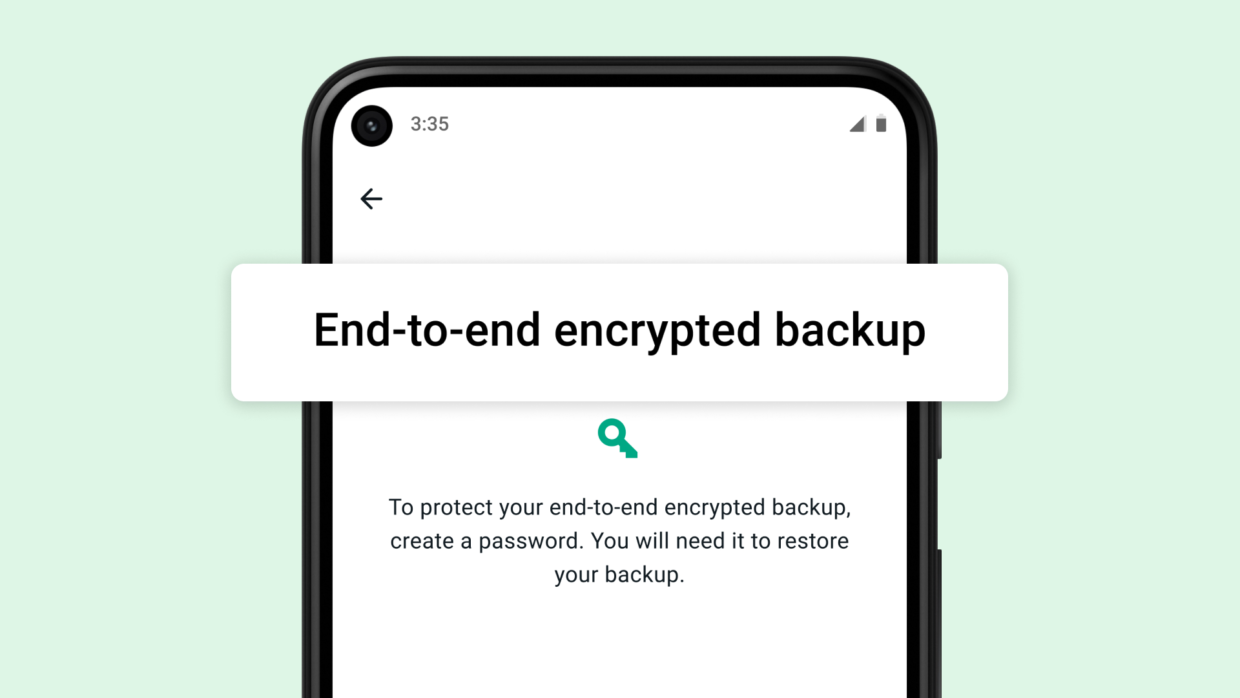
For Android Users:
- Open WhatsApp: Launch the WhatsApp app on your Android device.
- Go to Settings: Tap on the three-dot menu icon at the top-right corner and select “Settings.”
- Navigate to Chats: Select “Chats” and then “Chat backup.”
- Enable Encrypted Backup: At the bottom, you will see the “End-to-end encrypted backup” option. Tap on it and then tap “Turn on.”
- Set Password or Encryption Key: You will be prompted to create a password or generate a 64-digit encryption key. Choose your preferred method and follow the on-screen instructions. Make sure to store the password or key securely, as you will need it to restore your backup.
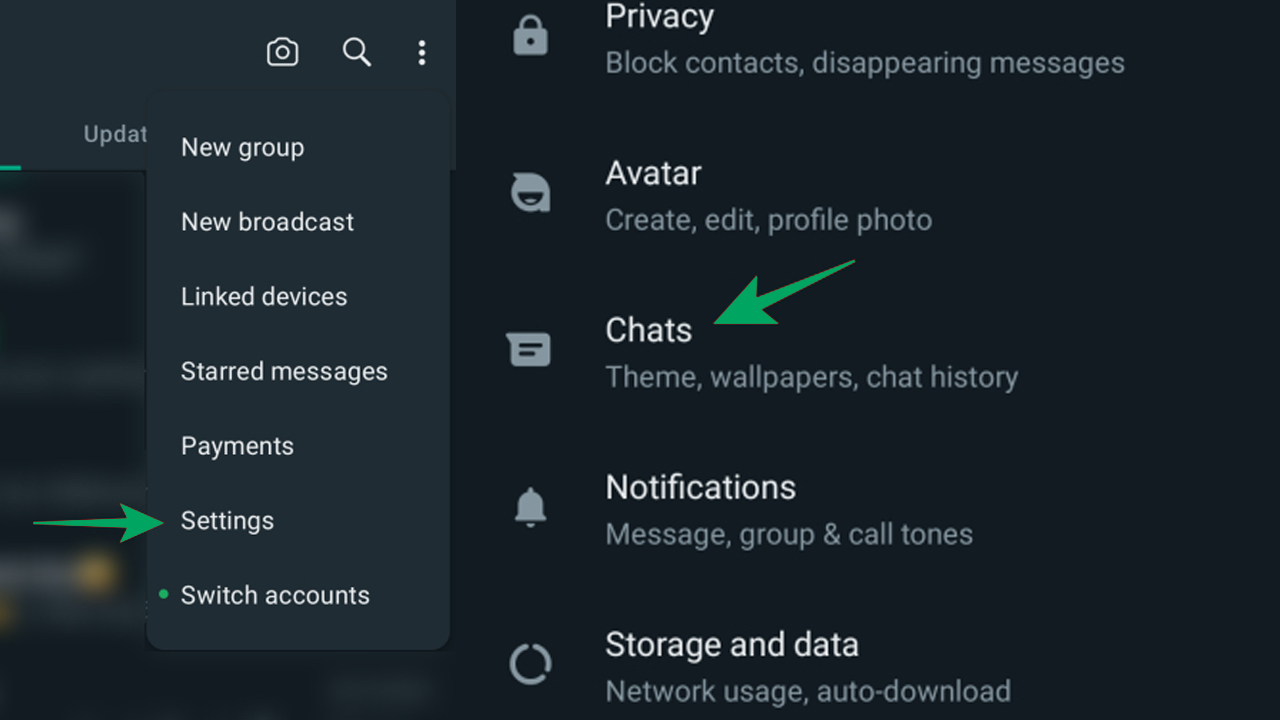
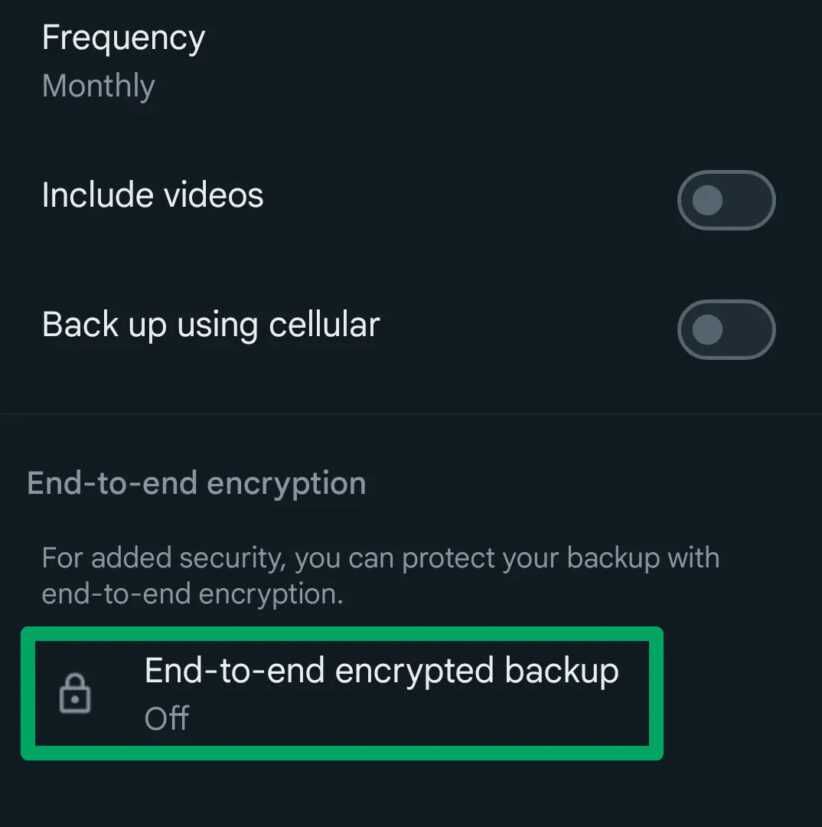
For iPhone Users:
- Open WhatsApp: Launch the WhatsApp app on your iPhone.
- Go to Settings: Tap on the “Settings” tab at the bottom right.
- Navigate to Chats: Select “Chats” and then “Chat Backup.”
- Enable Encrypted Backup: Tap on “End-to-end Encrypted Backup” and then “Turn on.”
- Set Password or Encryption Key: Choose to create a password or generate a 64-digit encryption key. Follow the prompts to complete the setup. Ensure that the password or key is stored securely as it will be required for restoring your backup.
Benefits of End-to-End Encrypted Backups
- Enhanced Security: Only you can access your backup with the password or encryption key, ensuring that your messages remain private.
- Data Protection: Your backups are protected against unauthorized access, even if someone gains access to your cloud storage.
- Secure Transmission: The communication between your device and cloud storage is encrypted, preventing interception by hackers.
- Legal Compliance: Using end-to-end encryption aligns with privacy regulations like GDPR, providing legal protection for your data.
Important Considerations
- Password/Key Security: Make sure to remember your password or securely store your 64-digit encryption key. If you lose this, you will not be able to access your backups.
- No Recovery Assistance: Neither WhatsApp, Google, nor Apple can help you recover your encrypted backups if you forget your password or lose your encryption key.
Verify Security Code
End-to-end encrypted chats between you and one other person have their own security code, which is used to verify that the calls and messages you send to that chat are end-to-end encrypted. This code can be found in the contact info screen, both as a QR code and a 60-digit number. These codes are unique to each individual chat and can be compared between people in each chat to verify that the messages you send to the chat are end-to-end encrypted. Security codes are just visible versions of the special keys shared between you and the recipient and don’t reveal the actual keys themselves, which are always kept secret.
To Verify an Individual Chat
- Open the chat.
- Tap the contact’s name to open the contact info screen.
- Tap Encryption to view the QR code and 60-digit number.
- If you and your contact are physically near each other, one of you can scan the other’s QR code or visually compare the 60-digit number. If the codes match, a green check mark will appear, indicating that no one is intercepting your messages or calls.
- If you and your contact aren’t physically near each other, you can send them the 60-digit number using another platform. Let your contact know that once they receive your code, they should write it down and then visually compare it to the 60-digit number that appears in the contact info screen under Encryption.
If the codes don’t match, it’s possible you’re scanning the code of a different contact or a different phone number. If your contact has recently reinstalled WhatsApp, changed phones, or added or removed a paired device, refresh the code by sending a new message and then scanning the code again. Note that if you or your contact use WhatsApp on multiple devices, you’ll need to verify the security code on all devices.
Automatic Verification
WhatsApp also provides automatic verification of these codes through a process called key transparency. To view the automatic verification status of your end-to-end encrypted chat:
- Open the chat.
- Tap the contact’s name to open the contact info screen.
- Tap Encryption to view the updated automatic verification notice, QR code, and 60-digit number for manual verification.
Why Does WhatsApp Offer End-to-End Encryption?
Security is essential to the service WhatsApp provides. End-to-end encryption ensures that WhatsApp has no ability to see the content of messages or listen to calls that are end-to-end encrypted. The encryption and decryption of messages occur entirely on your device, and the keys change with every single message sent. This level of security protects your data from criminal hackers who might otherwise access and misuse your private information.
WhatsApp’s commitment to privacy also extends to its interactions with law enforcement. While WhatsApp cannot access the content of messages due to end-to-end encryption, it responds to law enforcement requests based on applicable law and policy, prioritizing emergency requests.
Conclusion
By following these steps, you can enable end-to-end encryption for your WhatsApp backups, ensuring that your personal messages and data are fully protected. The robust encryption protocol not only secures your chats but also aligns with global privacy standards, providing you with peace of mind knowing your communication is safe from unauthorized access.