Groww is a leading investment app in India, available on both Android and iOS platforms. It offers users the ability to invest in a variety of financial products such as stocks, mutual funds, and Exchange-Traded Funds (ETFs). However, it’s quite concerning when the Groww app stops working unexpectedly. Here, we provide comprehensive steps to fix the Groww app not working issue on your smartphone.
Understanding Why the Groww App is Not Working
The primary reason for the Groww app not working today is often a server outage. Nevertheless, other factors like an outdated app version, a corrupted app cache, or internet connectivity issues can also contribute to the malfunction.
Users may encounter problems such as:
- Missing balance displays
- IPOs or stocks not appearing on the dashboard
- “Something went wrong” error messages
If you are facing such issues with the Groww app on your Android or iPhone, try the following methods to resolve them.
Groww App Not Working: Fixing Methods
1. Verify Your Internet Connection
The Groww app relies heavily on a stable internet connection to function correctly. If your internet connection is slow or unstable, the app may not work as expected. Here are some detailed steps to verify and improve your internet connection:
Steps to Verify and Improve Your Internet Connection:
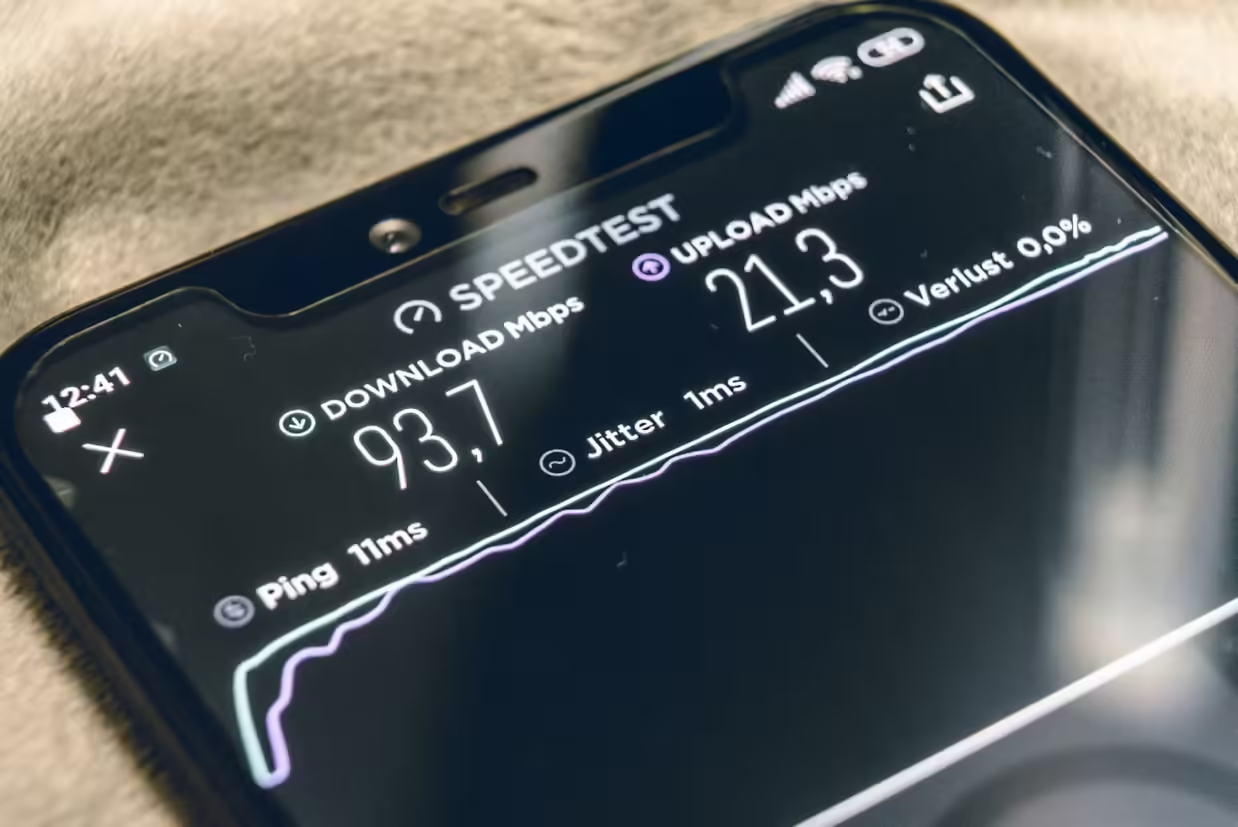
Test Internet Speed: Use an online speed test tool, such as Speedtest by Ookla, to check your internet speed. A slow speed might be the reason for the app malfunction.
Switch Networks: If you’re using mobile data, try switching to a Wi-Fi network, or vice versa. Sometimes, the network you are currently using might have issues.
Restart Router/Modem: If you’re on Wi-Fi, try restarting your router or modem. Unplug it from the power source, wait for about 30 seconds, and then plug it back in. This can often resolve connectivity issues.
Check for Data Limits: Ensure that you haven’t exceeded your data limit, which can throttle your internet speed. Check with your service provider if necessary.
Network Settings Reset: On your smartphone, you can reset network settings. This will reset all your network connections, including Wi-Fi, mobile data, and Bluetooth, to their default settings.
For Android:
- Go to Settings > System > Advanced > Reset options > Reset Wi-Fi, mobile & Bluetooth.
For iPhone:
- Check Signal Strength: Poor signal strength can affect your internet connection. Move to an area with better reception if you’re using mobile data.
- Check Background Apps: Ensure that other apps aren’t using too much bandwidth in the background. You can check and limit background data usage in your phone’s settings.
- Go to Settings > General > Reset > Reset Network Settings. Enter your passcode if prompted and confirm the reset.
By ensuring that your internet connection is stable and fast, you can often resolve issues with the Groww app not working.
See Also: Apple Music Replay 2024: Discover Your Musical Journey
2. Restart Your Smartphone
Sometimes, simply restarting your device can fix app-related issues. Restarting helps clear minor system glitches and refreshes the app’s functionality.
Steps to Restart Your Device:
For Android:
- Press and hold the power button on your phone.
- You will see options like Power Off, Restart, etc. Select “Restart” or “Reboot.”
- Wait for the phone to power off and then back on.
For iPhone:
- Press and hold the volume button and the side button (or the top button) simultaneously until the power off slider appears.
- Drag the slider to turn your iPhone off.
- After the device turns off, press and hold the side button (or the top button) again until you see the Apple logo.
Restarting your device can clear temporary system issues that might be causing the Groww app to malfunction.
3. Clear Groww App’s Cache
A corrupt cache might be causing the Groww app to crash or stop working. Clearing the app cache can often resolve these issues.
Steps to Clear the App Cache:
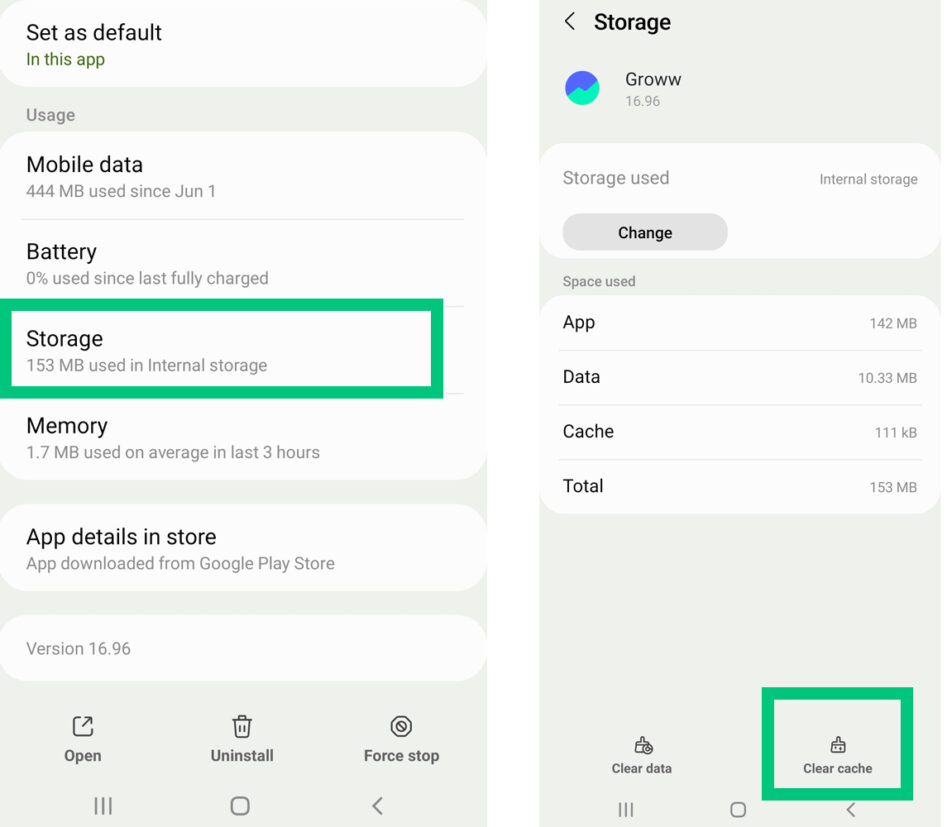
For Android:
- Go to Settings > Apps > Manage Apps (or All Apps).
- Find and tap on the Groww app.
- Go to Storage.
- Tap on “Clear Cache.” Do not tap on “Clear Data” as it will remove all app data including your login information.
For iPhone:
- Go to Settings > General > iPhone Storage.
- Find and tap on the Groww app.
- Tap on “Offload App.” This will free up storage used by the app but keep its documents and data.
- After offloading, tap on “Reinstall App” to reinstall the app.
Clearing the cache can resolve many common issues related to app performance and functionality.
See Also: Iamnobody89757: The Enigmatic Digital Persona
4. Check for Server Outages
If IPOs, balances, or stocks are not showing in the app, a server outage might be the reason. Check the Groww server status online to confirm if there’s an outage. If the server is down, you will need to wait until it’s back up.
Steps to Check for Server Outages:
- Visit Status Pages: Websites like Downdetector provide real-time outage information for various services, including Groww. Visit Downdetector and search for Groww to see if there are any reported issues.
- Check Social Media: Often, companies update their users about server issues on their social media pages, such as Twitter or Facebook. Check Groww’s official social media accounts for any announcements.
- Groww Support: Visit Groww’s official support page or contact their customer service for the latest information on server status.
Knowing if there is a server outage can save you time troubleshooting issues that are not on your end.
5. Update the Groww App
An outdated app version can lead to performance issues. Developers frequently release updates to fix bugs and improve functionality. Ensure you have the latest version of the Groww app from the Play Store (for Android) or the App Store (for iPhone).
Steps to Update the Groww App:
For Android:
- Open the Google Play Store.
- Tap on the menu icon (three horizontal lines) in the top-left corner.
- Select “My apps & games.”
- Find the Groww app in the list of installed apps.
- If an update is available, you will see an “Update” button. Tap on it to update the app.
For iPhone:
- Open the App Store.
- Tap on your profile icon at the top of the screen.
- Scroll down to see pending updates and release notes.
- Find the Groww app and tap on “Update” if an update is available.
Updating the app ensures that you have the latest features and bug fixes, which can resolve many issues.
6. Logout and Login Again
Account-related issues can sometimes prevent the app from functioning properly. Try logging out of the Groww app and then logging back in to refresh your session.
Steps to Logout and Login Again:
Open the Groww App:
- Navigate to the settings or profile section of the app.
- Look for the “Logout” option and tap on it.
Login Again:
- After logging out, close the app and reopen it.
- Enter your login credentials to sign back into your account.
Logging out and logging back in can reset your session and fix issues related to account connectivity.
7. Uninstall and Reinstall Groww App
If none of the above solutions work, uninstalling and reinstalling the Groww app can help. This process can remove persistent bugs or corrupted files.
Steps to Uninstall and Reinstall the App:
For Android:
- Press and hold the Groww app icon on your home screen or in the app drawer.
- Select “Uninstall” from the menu that appears.
- Open the Google Play Store, search for “Groww,” and reinstall the app.
- Open the app and log in with your credentials.
For iPhone:
- Press and hold the Groww app icon on your home screen.
- Tap the “Remove App” option, then confirm by selecting “Delete App.”
- Open the App Store, search for “Groww,” and reinstall the app.
- Open the app and log in with your credentials.
Reinstalling the app ensures that you have a fresh version installed, free of any bugs or corrupted data.
By following these comprehensive steps, you should be able to resolve the Groww app not working issue on your smartphone. Ensuring a stable internet connection, regularly restarting your device, clearing the app’s cache, checking for server outages, updating the app, logging out and back in, and reinstalling the app are all effective methods to troubleshoot the problem.
If you have verified your internet connection and applied all these solutions but still face issues, there might be a deeper problem at play. In such cases, it’s advisable to reach out to Groww’s customer support for more specialized assistance. They can provide specific guidance tailored to your issue.
Don’t let technical glitches deter you from managing your investments effectively. Addressing the Groww app not working promptly ensures that you continue to have seamless access to your financial tools and market opportunities.
Please share this guide to help others who might be facing similar issues with the Groww app. Your shared experiences and additional tips in the comments can further assist the community in overcoming these technical challenges.