To learn how to copy comments in Instagram, you can use Google Lens, Online OCR tools, note-taking apps like Microsoft OneNote, or inspect the HTML code on a desktop browser. Each method involves taking a screenshot and using a tool to extract and copy the text.
How to Copy Comments in Instagram
Copying comments on Instagram can be a bit challenging since the platform doesn’t offer a direct option for text copying. Whether you’re looking to save a particularly insightful comment or simply want to share a friend’s witty remark, knowing how to copy comments efficiently is essential.
In this guide, we’ll explore 4 easy methods to help you easily copy comments from Instagram, ensuring you can retain and use valuable information from your favorite posts.
Here is the list of methods to copy comments on Instagram:
- Google Lens: Use Google Lens to extract and copy text from a screenshot of the comment.
- Online OCR Tool: Upload a screenshot to an OCR tool to convert it into editable text.
- Note-Taking App: Use apps like Microsoft OneNote to perform text recognition on a screenshot.
- Web Browser Inspect: Inspect the HTML code of a comment on a desktop browser to copy the text directly.
See Also : How to Use ‘Netflix My Best Day’ Instagram Story Template
Method 1: Using Google Lens
Using Google Lens to copy comments on Instagram is a practical and efficient method. With this tool, you can quickly convert text from screenshots into usable, copy able content.
By simply taking a screenshot of the comment and leveraging Google Lens’s text recognition capabilities, you can easily extract and save the comment for future reference or sharing.
This approach is ideal for those who want a straightforward solution without the need for complex processes. Here are the steps :-
- Open Instagram and locate the comment you want to copy.
- Take a screenshot by pressing the side button and volume up button (iPhone) or the power button and volume down button (Android).
- Open Google Photos and select the screenshot.
- Use Google Lens by tapping on the Google Lens icon to detect the text in the screenshot.
- Copy the text by selecting the detected text and tapping ‘Copy.’
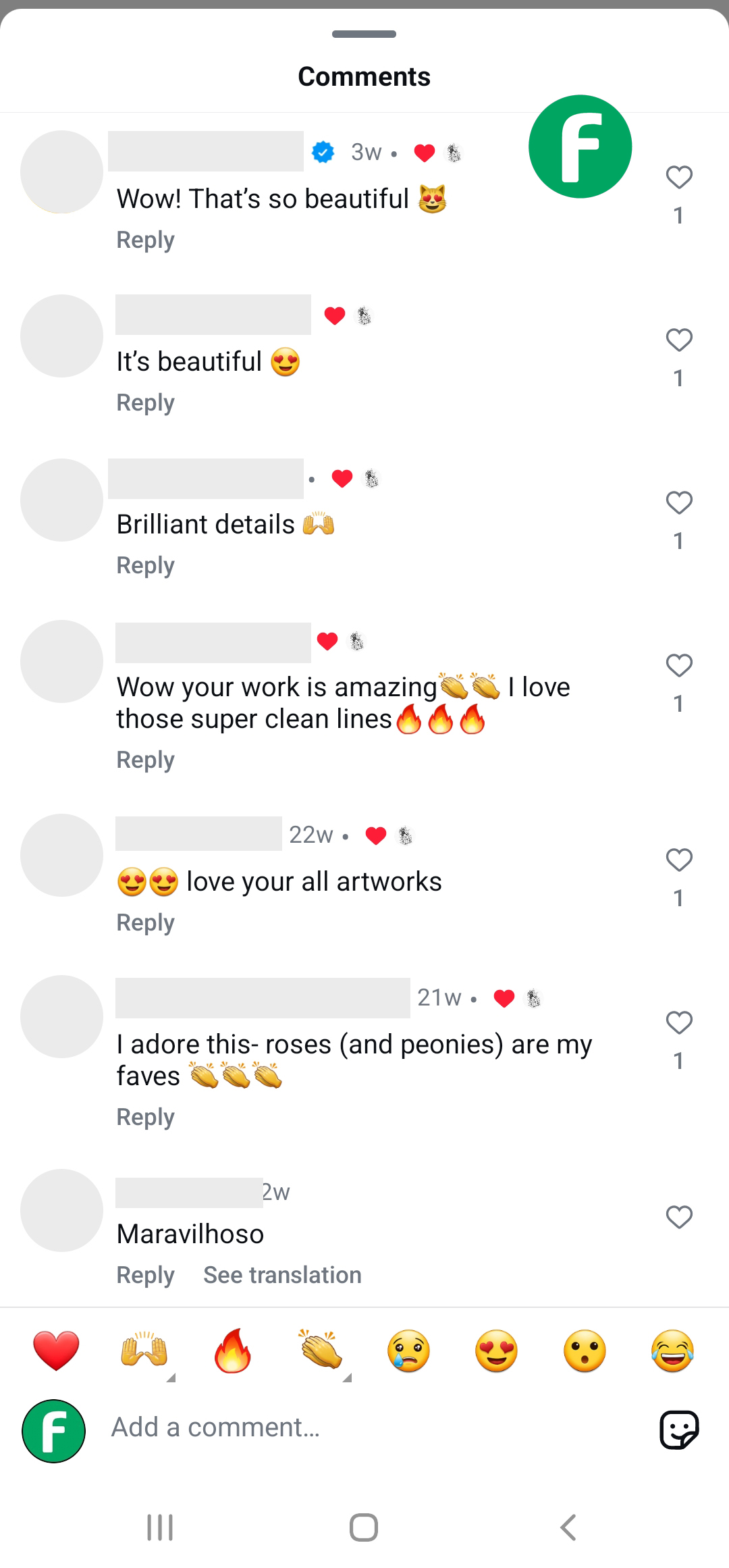
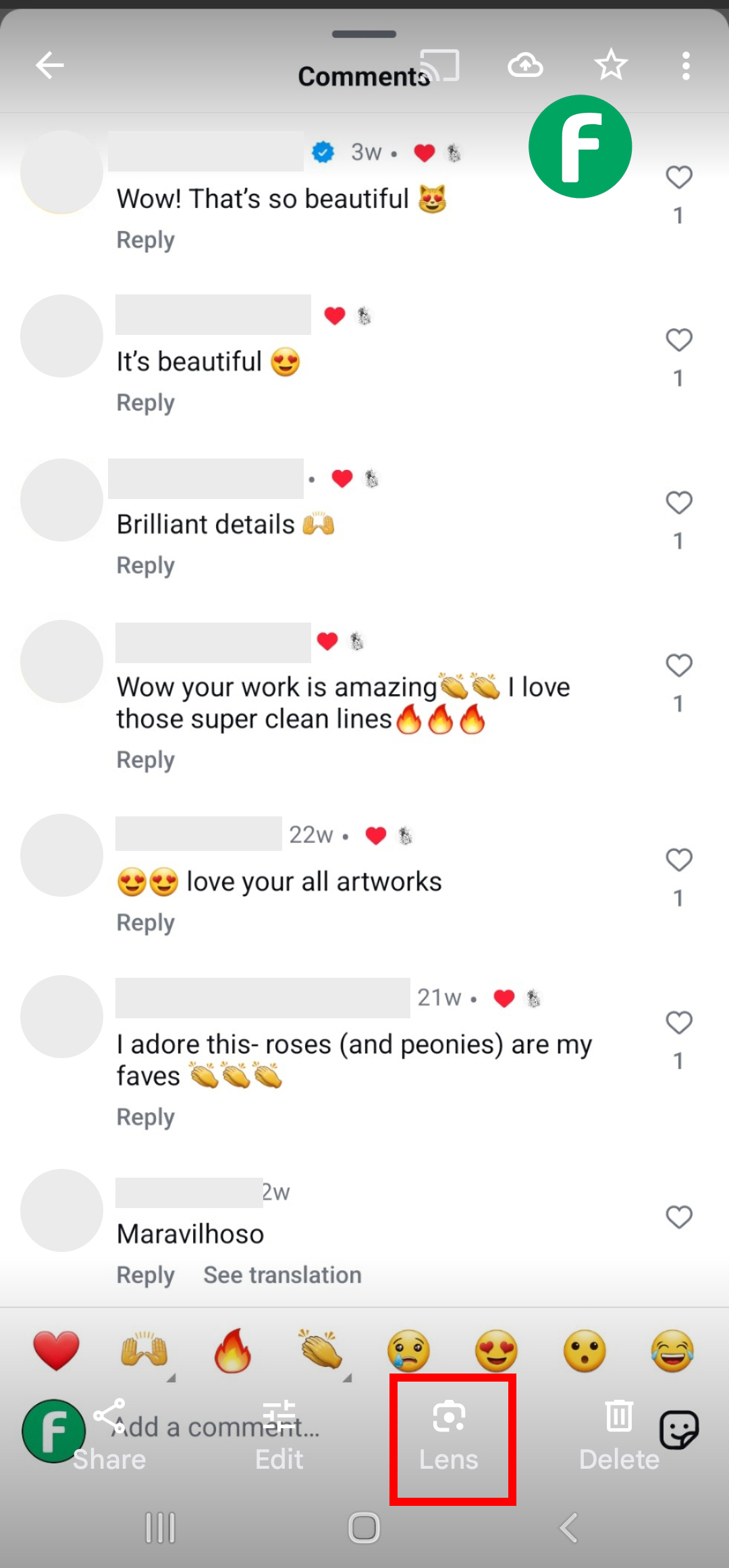
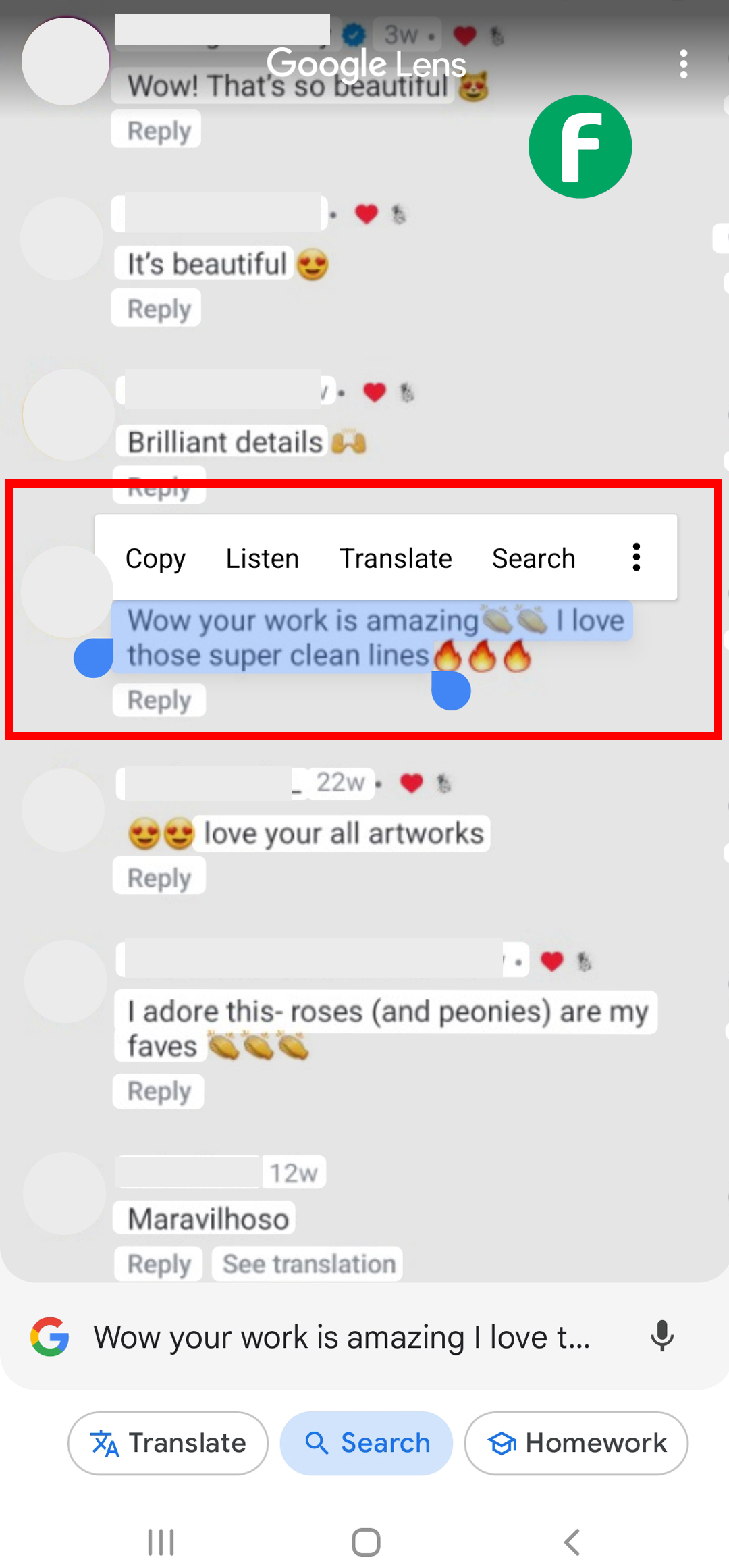
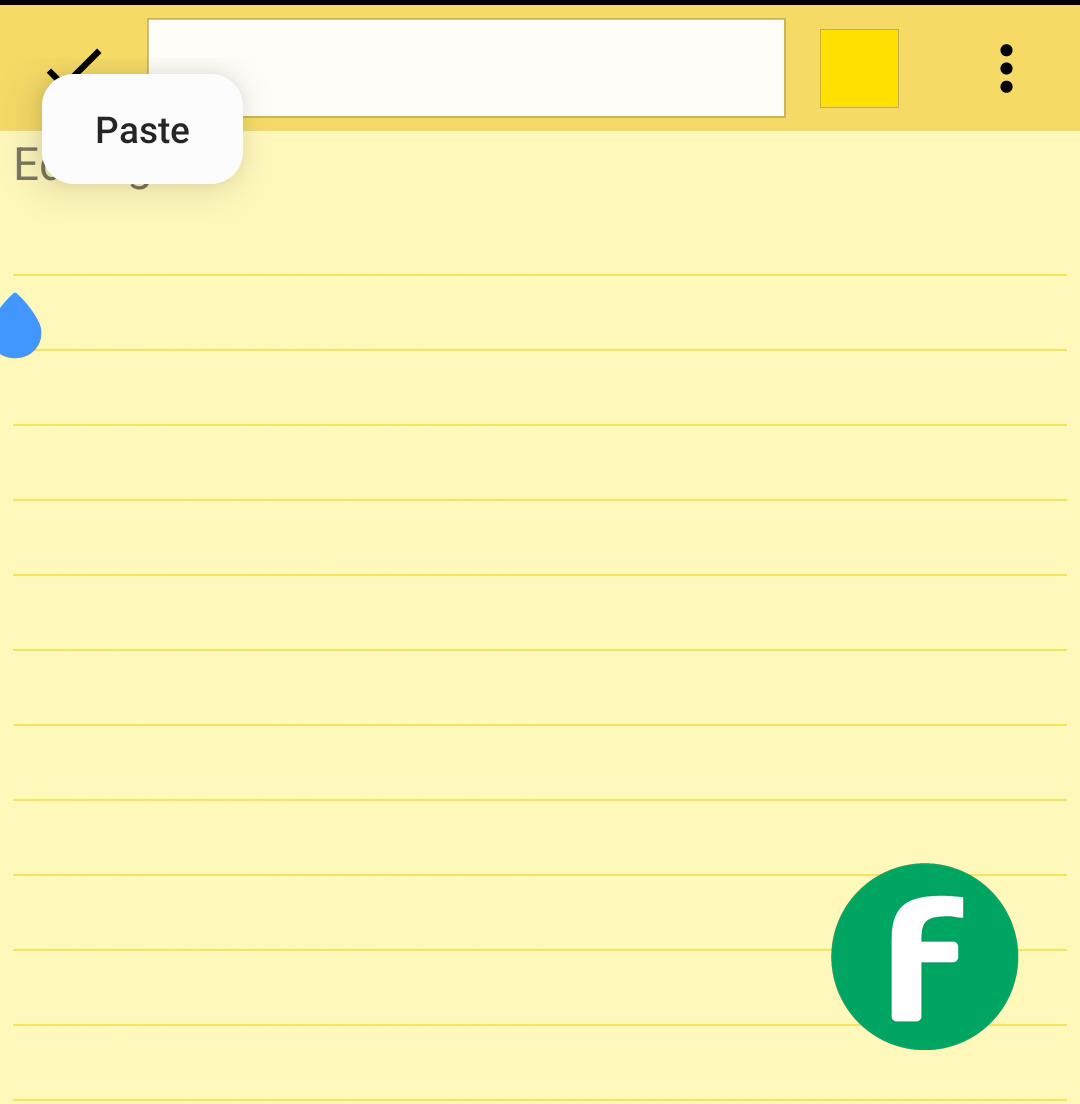
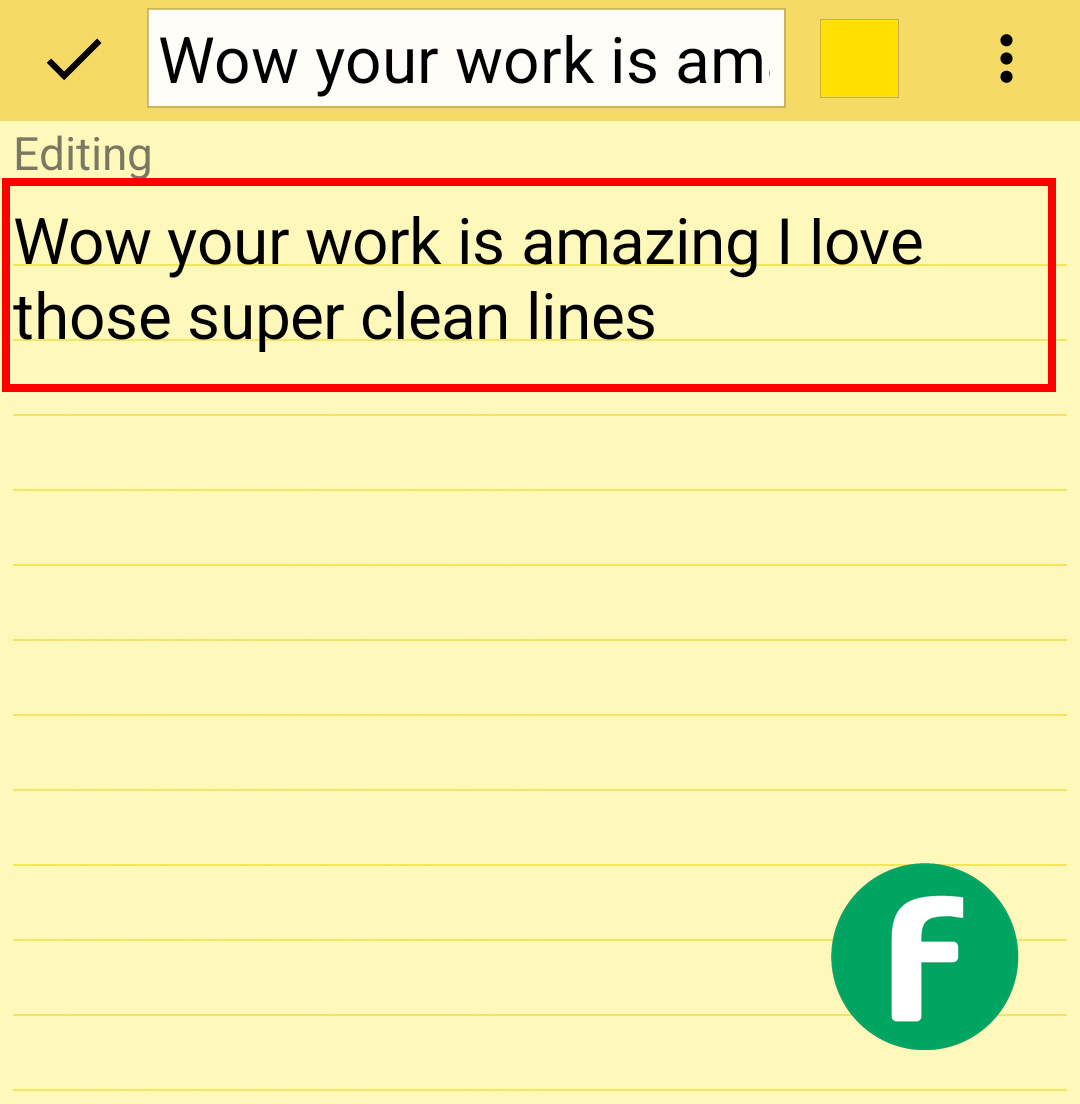
Method 2: Using Online OCR Tool
- Open Instagram and find the comment you wish to copy.
- Take a screenshot of the comment.
- Visit an OCR website like Online OCR.
- Upload the screenshot by choosing the file and uploading it.
- Extract and copy the text once the tool recognizes it.
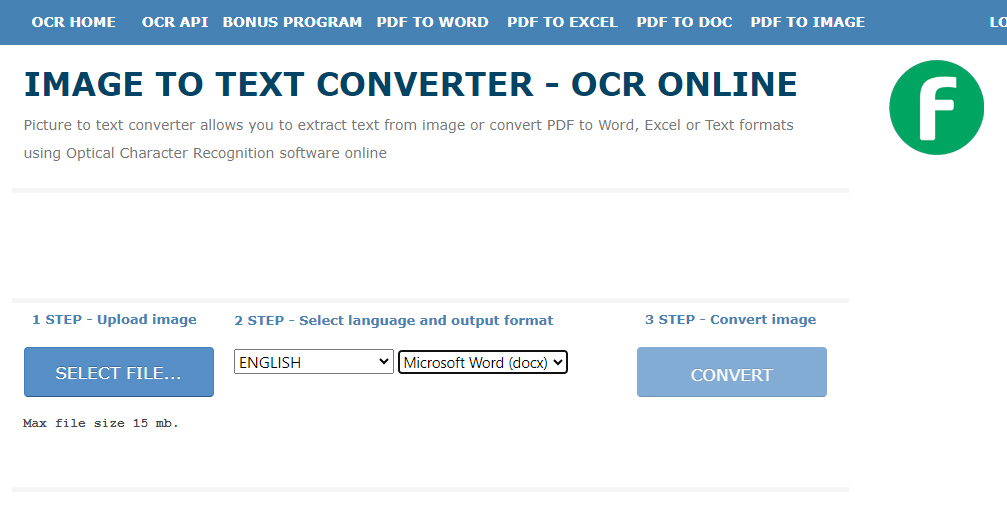
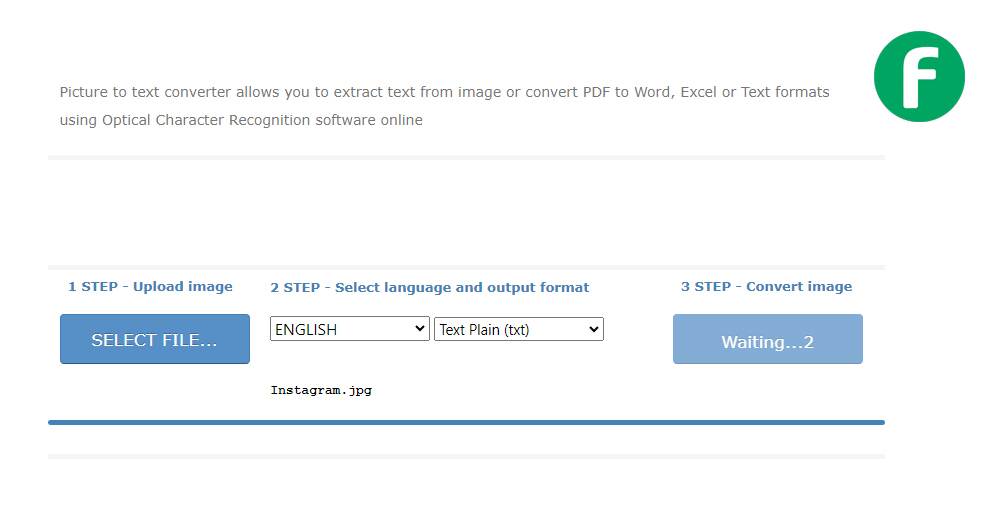
Method 3: Using a Note-Taking App (e.g., Microsoft OneNote)
- Open Instagram and find the desired comment.
- Take a screenshot of the comment.
- Open Microsoft OneNote or another note-taking app.
- Insert the screenshot by pasting or uploading it into the app.
- Use text recognition to extract the text, then copy it.
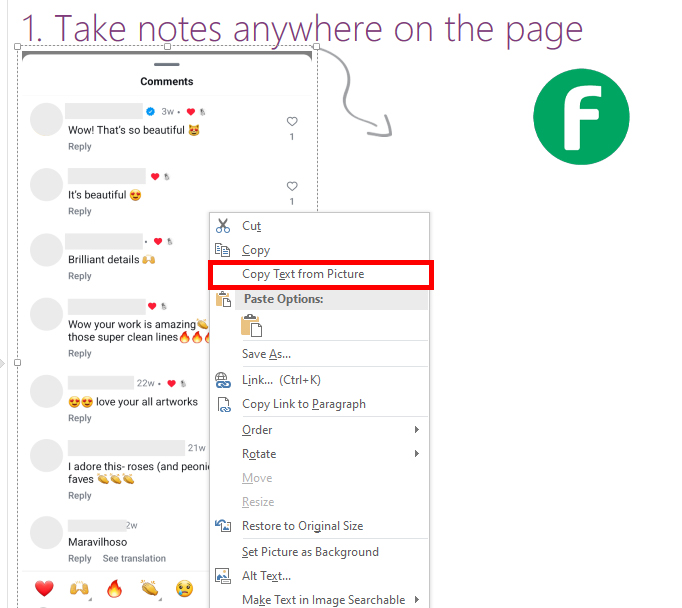
Method 4: Using a Web Browser (Desktop Only)
- Open Instagram on a desktop web browser.
- Inspect the page by right-clicking on the comment and choosing “Inspect” or “Inspect Element.”
- Find the comment text within the HTML code.
- Copy the text directly from the code.
These methods allow you to copy Instagram comments easily, whether you’re using a mobile device or a desktop.
I hope you found these methods for copying comments in Instagram useful. Each technique offers a simple way to convert text from images into editable form, making it easier to retain and share valuable information.
Beyond just Instagram comments, these methods can be applied to any scenario where text is embedded in images, such as screenshots, photos, or scanned documents.
By understanding how to copy text in Instagram and other contexts, you can streamline your workflow and enhance your ability to work with text from various sources.