Hello Folks, welcome to Flodest. Today I am going to share how can you easily fix Google maps keeps stopping on Android. I will tell about 6 possible ways to fix the Google maps keeps stopping issue, hope one of these will definitely work for you.
Reason behind Google maps keeps stopping on Android
1. Android stuck on compiling APK file perfectly
2. Backdated Google maps version
3. Location Issue
4. Cache Problem
5. Internet Issue
6. Accuracy Issue
Google maps keeps stopping solutions
#1 Cache Issue
One of the biggest reason for Google maps is not working in Android device is just because of the App Cache of your device. Follow the steps to rid from the Google maps keeps stopping due to cache issue.
1) Go to your Android phone Settings then Apps
2) Search Maps
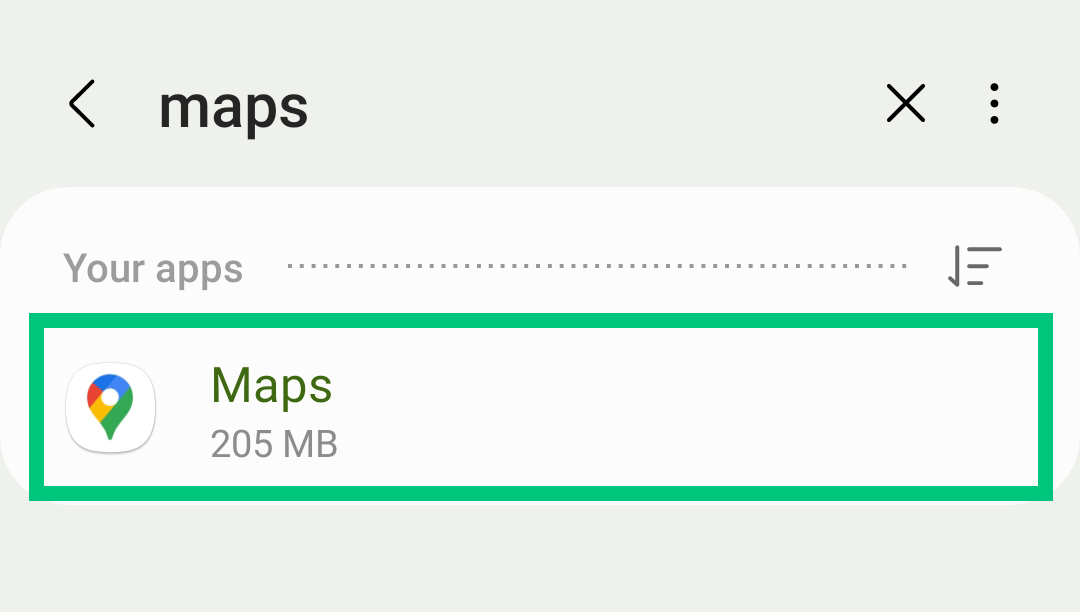
3) Open Maps
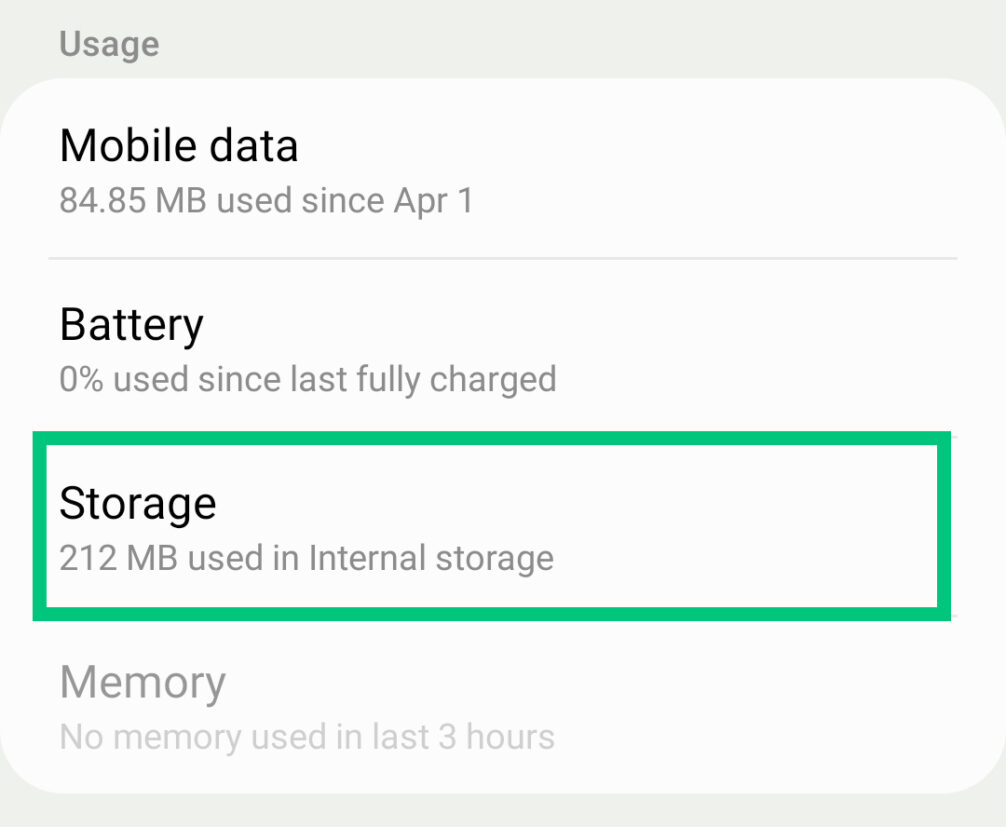
4) Choose Storage Option
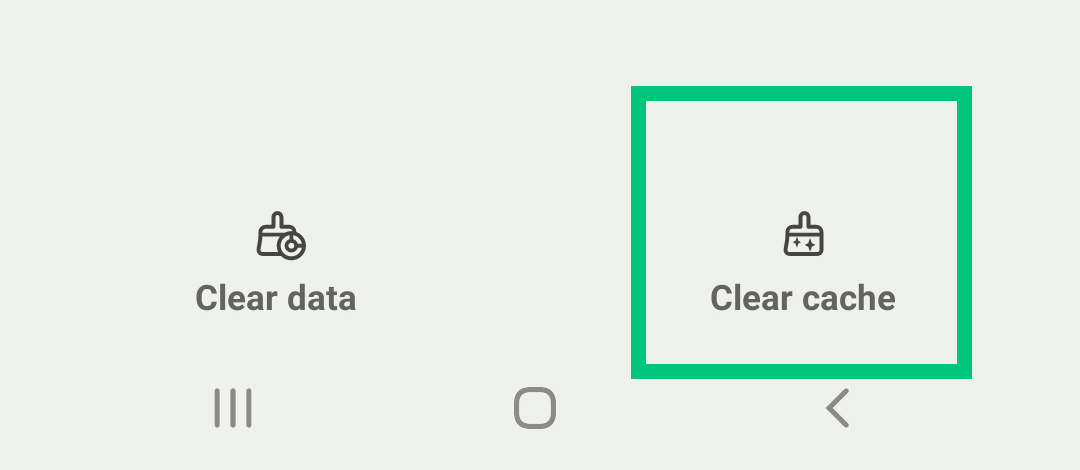
5) Choose Clear Cache from bottom
You Can also Clear the Data of this App, But keep in mind that it will erase all the Google Map App data.
#2 Outdated Google Maps App
Google Maps keeps stopping on your Android Device may be because your Google Maps Application is not updated to the current version. To fix this follow the below steps
1) Open Play Store on your device
2) Go to Google Maps App
3) Click on Update
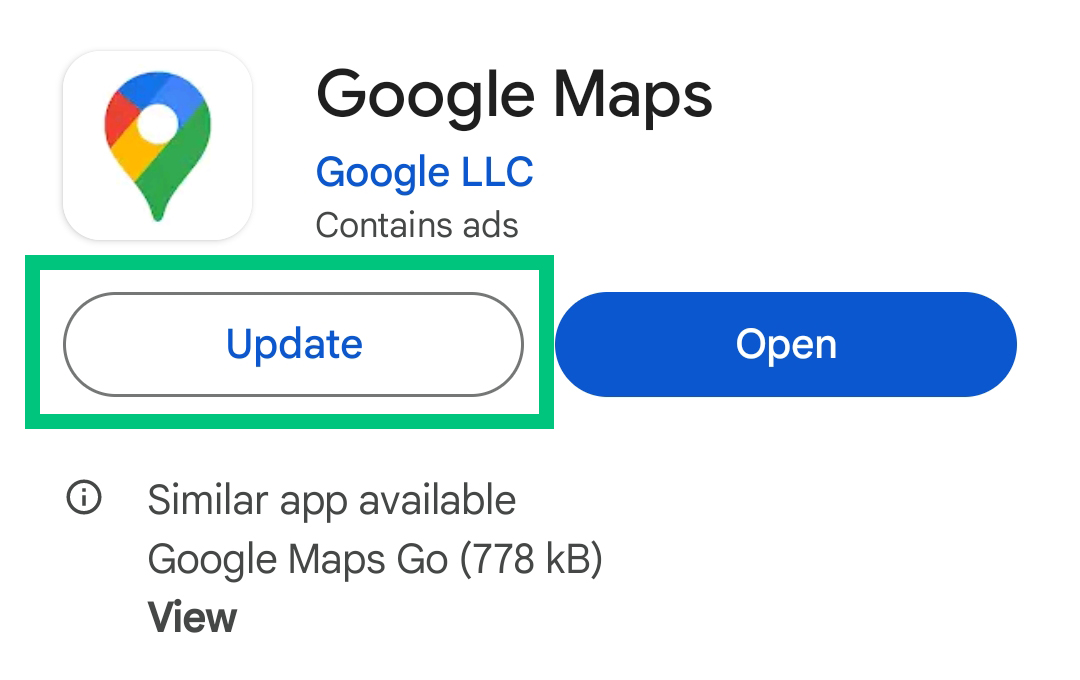
#3 App Restart Needed
The another reason of Google maps keeps stopping on Android Because of App get stuck. It’s happening for many reason, due to cache not cleared properly or cache clear not effect the running App. So you need to restart the Google Maps App once, I tell you how can you do it.
1) Like above first go to your phone settings
2) Then Apps and Search Google Maps
3) Open Google Maps
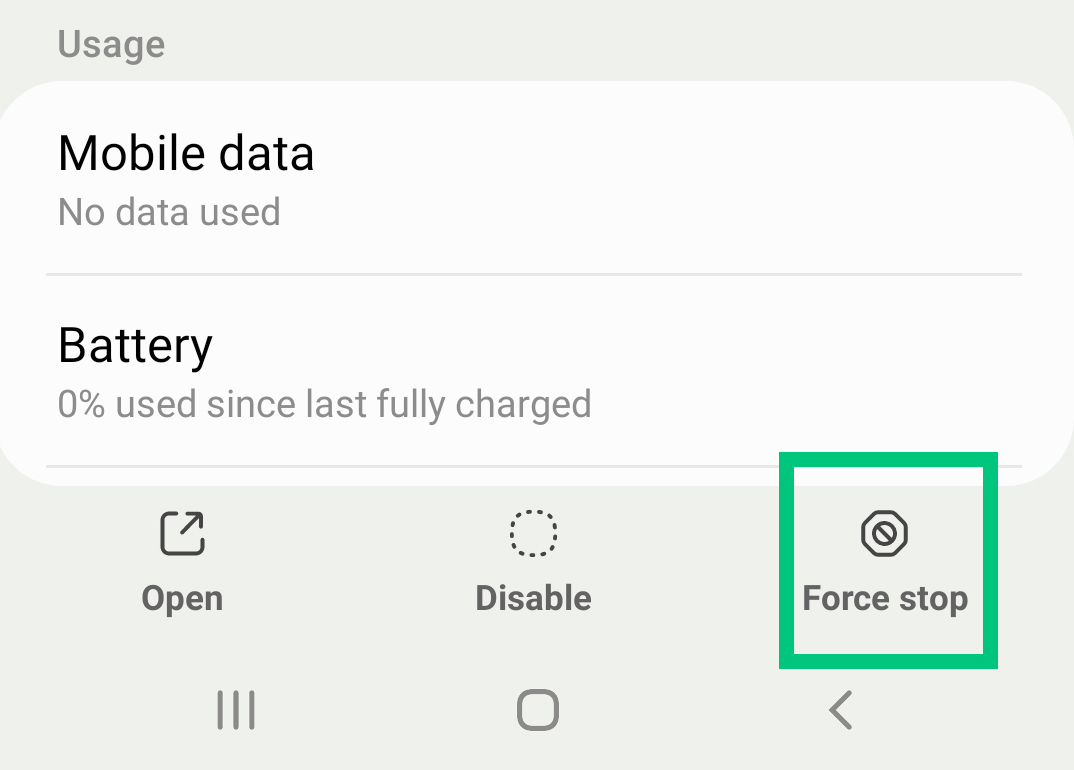
4) Click on the Force stop option in the bottom section
After doing that open your Google maps App and check again.
#4 Android Device Stuck Issue
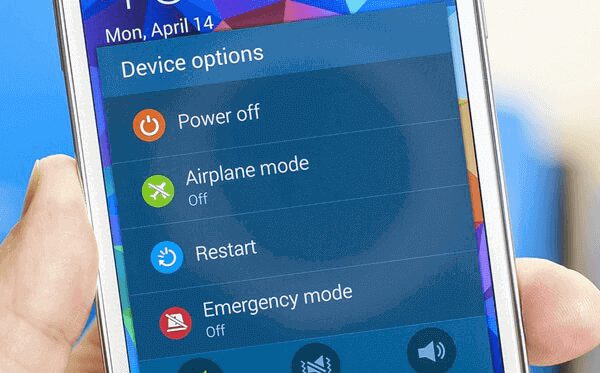
Sometimes Google Maps keeps stopping on Android may be because of Android is not processing the Apps correctly or there are some internal software OS related issue. So If the above solutions are not working, you need to make your Android device restart once to refresh everything. After restart please check the App again.
#5 Free Up Space
The memory or storage of your phone plays a important role to run an App. Your phone might be slow down due to running out storage. Try to clear storage by deleting not important images, videos etc. Also you need to clear your phone’s RAM. Low memory also not avail to run Google Maps App and keeps stopping again and again.
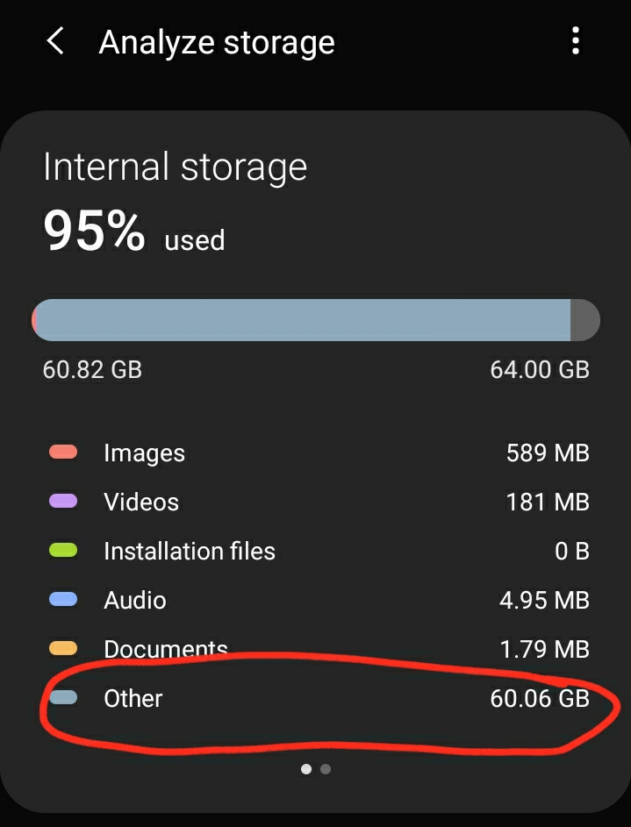
To clear the RAM memory you can delete unnecessary Apps & Games from your Phone. To review how much memory and storage is left in your phone, you can go to Your phone’s settings then search storage and open it.
#6 Try the Lite Version
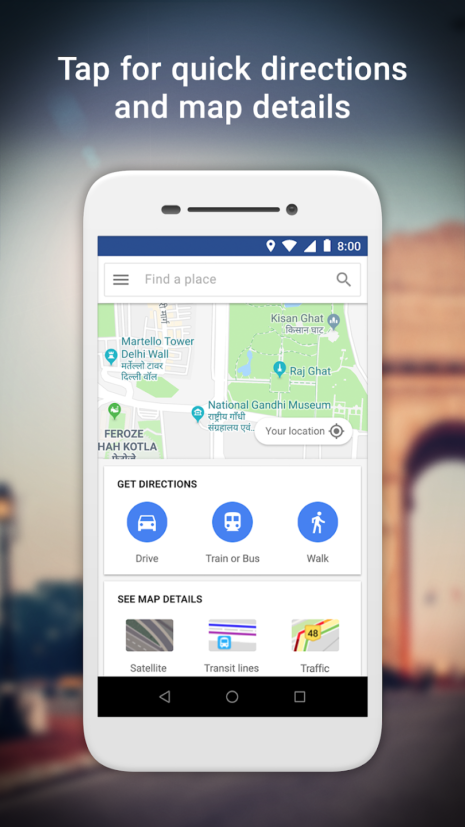
If all the above solutions are not working, then the problem is because you have low configuration phone. The main version of Google maps Apps Keeps stopping due to the memory issue. For this problem I suggest you to install the lite version of Google Maps on your phone. To install the lite you need to go to the Google Play Store and search Google Maps Go and install it.
The Verdict
Here I discuss 6 possible to ways to get rid of Google Maps keeps stopping on Android, hope you fix this. If you have any question regarding this topic please comment on below. I will also share an article about Google Maps not working, means it is opening but not working, will analyze all the reasons in detail. So, to get more tech tips and tricks related updates please follow Flodest.